Take control of your phone photos
This is the easy way to take control Of Your Phone Photos - Part 1: Culling & Importing
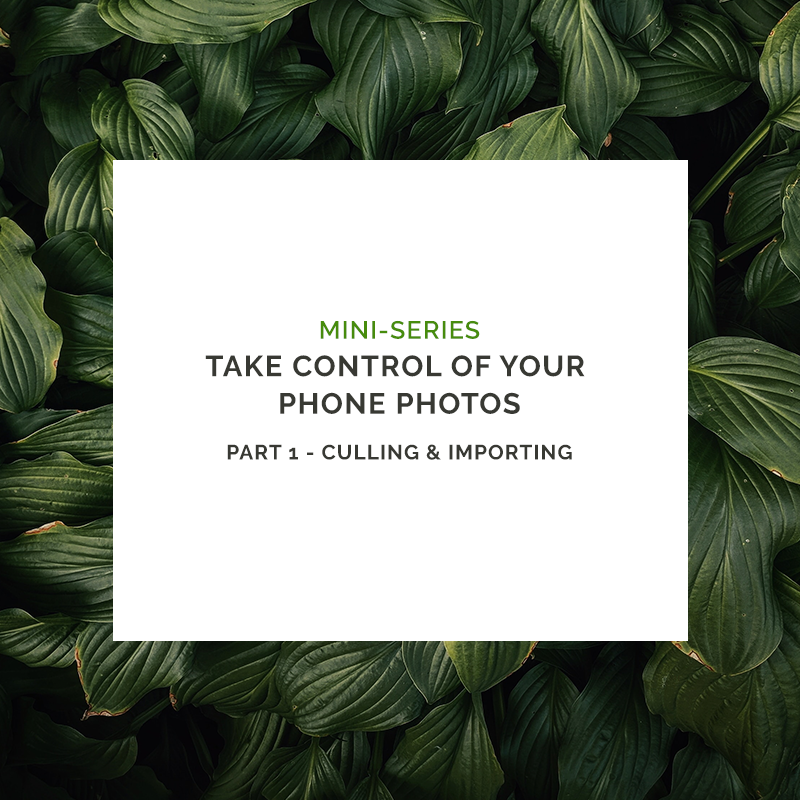
It's time to take control of your phone photos, get them off your phone, somewhere safe - edited, printed and backed up. This series is going to help you get started. I claim no responsibility for any lost/accidentally deleted images. Be careful and smart!
Starting doesn't have to begin with getting your photos off your phone.
The most efficient method (if you're on an iPhone - sorry Android users, not sure if this is an option!) is to actually take your tv/couch sitting time and do some efficient culling (Culling means deleting the photos that you don't want), BEFORE you even get your photos off your phone. Why? Because iPhones actually have a super efficient way to delete images and when you have a mass run of 80 bagillion shots that your kids have taken, swiping with your fingers is faster.
Open up your Camera app and go to your photos. Click ALL PHOTOS (top right). You should see a grid with all your photos. Tap SELECT at the top right (you can also click the +/- to zoom out to a smaller grid). If you click on an image of them you'll get a tick. NOW if you swipe over multiple images you can select LOTS at once. Easy right?! Then use your delete bin button to mass zap any immediate choices to the bin.
Why not begin by just importing them to your computer?
There's nothing saying you can't, sometimes this does work better (try both ways for what suits you best) but the less images you have to import the more time you will save: a) quicker import times b) the less computer based decisions (swiping with your finger is faster).
Some tips for culling images (get rid of the duds)
An old photographer tip is to cull backwards. This works best if you have a bunch of images from an event - say a birthday party. You might take a whole lot of kids playing a game or blowing up candles and your natural instinct will actually kick in and stop when you think you've 'got the shot'. This might not be the very end image but the image that you will want to keep is almost always at the end of a 'burst' (although sometimes ironically it is the first). If you cull backwards you'll more than likely hit this shot first.
Culling for keeps. This is another trick you can apply, if you look for the images you want to keep and delete the rest that can help you make up your mind more quickly. You're making ONE decision about what is the best image instead of 8 decisions (7 nahs and 1 yeah).
There is no rule about how many images you should keep. Less is often more, because the reality is that you can't print EVERYTHING and it does work well for your own sanity to reduce digital clutter but if you're agonising over which image to keep, keep them both, it's not the end of the world.
Seconds become important when you're dealing with a lot of images, work fast. Time adds up quickly. You'll get faster as you practise this regularly. Don't linger too long. Move on if you can't decide.
The next time you take a bunch of photos do your culling immediately. Keep your best, delete the rest. (the cliche of this kills me but it's true).
A few things that can help you decide if you should keep an image:
- Is it in focus? (you can break this rule of course)
- Does it show what's going on/tell a story?
- Do you like the image?
- Is it something you want to remember?
- Is it meaningful?
- Would you ever print or share it?
- Do you have another image exactly the same or showing the same thing?
Yay. Good job. Go turn on Netflix (something light so you don't have to give it your full attention) or a podcast, make a cup of tea or pour a glass of wine and do some culling.
(Ps. the more you cull the better you'll get at photography! You'll start noticing what makes images work and what you like about certain images).
Importing
If you are hesitant to cull on your phone because you're worried you might accidentally delete something and you want to start with importing to your computer, you can do this first.
Regardless, you should be importing your images regularly onto your computer and off your phone as it is much more susceptible to accidental damage. Like dropping it in the loo...
Here's a link about connecting your phone to your computer (Android/iPhone as well as Windows and Mac) and offloading those images.
Once your images have been imported to your computer you should back them up (I'll talk about this in a later post) and then delete them off our phone so it is ready to be filled up with your next bunch of photos!
You can use the culling tips above to cull on your computer too. Use the photos app or even Finder (Mac) to work through your images. Use the slider at the bottom to increase the size of your thumbnails to see images and hold down the shift or command key to make multiple selections to then drag to the bin.
Should I edit before importing?
I'll be talking about editing options in a later post. I actually DO edit my phone photos on my phone before I import them or print them, this is not the only way though. Hold tight. Also no one is saying you HAVE to edit your photos, if all you want to do is have them as is that's definitely okay. But do your cull. When you go to print it will be easier and cheaper and if you wind up making a slideshow to have playing regularly on your tv background you really don't want a million shots mediocre shots of that dinner somewhere (unless it's meaningful!).
Task One: Work through ALL those photos currently on your phone. Delete the duds.
If you're posting about your progress online, I'd love to see how you're going! Tag me: @becmathesonphotography
Share this story

